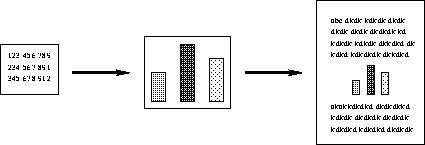
Tom Kelliher, CS 102
Feb. 23, 2001
Internet search due electronically Monday. Mail to
Send mail to kelliher AT DOMAIN goucher.edu.
Next project (Excel) handed out Monday.
Excel Exercises.
Next discussion on issues in computing. Any particular topics? History of computers and the Internet?
So, what's the big deal about a spreadsheet? Why are they useful?
What is the purpose of a chart?
Variants: ``graduated'' bar chart.
How do you decide what chart to use?
Examples from the budget spreadsheet.
Outline of steps:
Have students follow along on their PCs for actual demo. Use
budget.xls.
The ``big'' picture:
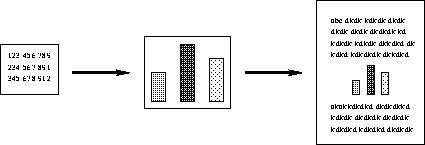
What if the numbers change? Will we have to re-insert the updated chart?
Not if we've inserted a link! Steps:
Demonstrate with class, using budget.xls.