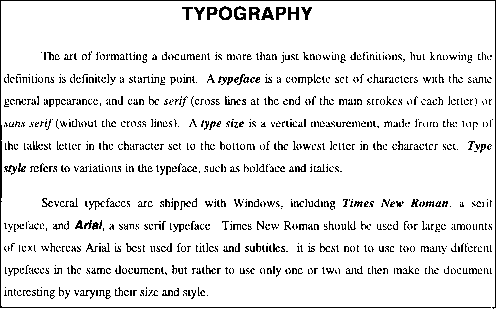Word II
CS 14A
Feb. 28, 1997
All of these exercises require pre-existing Word documents. These
documents may be found on your R: drive, in nearly the same
location in which the previous exercise's documents were found --- the
final folder on the folder list is named word2. This is too much for
a single day (Especially a day with a quiz!), so don't be concerned if you
don't finish it today.
Questions for which you are responsible (these questions come from the
Word Essentials readings):
- Identify the justification options given in Table 4.1 of Project 4.
- What is the difference between a hard page break and a soft page
break?
- How do you enter a hard page break into a document?
- What is a serif font? A sans serif font?
- What does WYSIWYG stand for? What does it mean?
- What is a header? A footer?
Exercises:
- The document titled ``Typography'' (illustrated below)
is in the file format.doc without the formatting. Open the document
and implement the changes so that your document matches the formatted
document. All formatting can and should be accomplished without
adding any extra characters to the document itself. E.g., there is a
formatting setting for leaving an extra line after paragraphs; do not
insert an extra line break.
It is very important to remember that formatting is applied only to
selected (highlighted) text.
- Set top and bottom margins of 2 inches each.
- Set left and right margins of 1 inch each.
- Establish 1.5 line spacing for the document. Leave an extra line
(12 pts.) after each paragraph.
- Indent the first line of each paragraph 0.5 inches (hint:
Special.
- Change the typeface for the body of the document to 12 point Times
New Roman.
- Find the first occurrence of the word ``Arial'' within the
document, then change its typeface to 12 point Arial.
- Use italics and boldface italics on the highlighted terms as shown
in the illustration.
- Set the title of the document in 18 point Arial Bold. Center the
title.
- Fully justify the document (flush left/flush right).
- Place a border around the entire document. (Select the entire
document, then open the Format menu and choose Borders &
Shading.
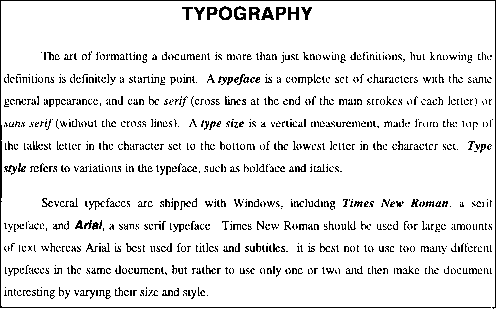
Before moving on, print and proofread (for grammar and spelling) the
document. Then, run the grammar and spelling checks. Do you and the
program checks agree?
- The ENIAC was the scientific marvel of its day and the world's first
operational electronic computer. It could perform 5,000 additions per
second, weighed 30 tons, and took 1,500 square feet of floor space. The
price was a modest $486,000 in 1946 dollars. The story of the ENIAC and
other influential computers is found in the file history.doc, which I
forgot to format, so I'm asking you to do it for me. Be sure to use
appropriate emphasis to highlight the names of the various computers.
Replace the ``manual'' numeric bullets with formatted bullets (Hint: In the
online help, search for lists.).
- The text of Elvis' resume is in the file elvisres.doc. Format
it. Note that if you open the Format menu and choose Style
Gallery, there are numerous standard styles from which to choose. If
you use one of these styles, you will still need to ``fix-up'' the
character formatting.
- The letterhead in the document elviscov.doc is simple and open
to improvement. Design your own letterhead for Elvis, including an
address, telephone, and whatever other information you think appropriate.
Use different fonts and the Borders & Shading command to introduce
horizontal lines to your letterhead. You might also want to decrease the
top margin so that your letterhead prints closer to the top of the page.
Thomas P. Kelliher
Wed Feb 26 23:04:48 EST 1997
Tom Kelliher