Click on the Phoenix card on the righhand side of the X2Go Client:
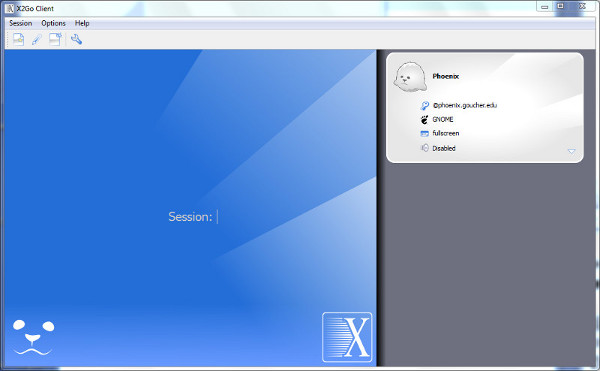
Then, enter your login information on the lefthand side of the X2Go Client:

Click on the Phoenix card on the righhand side of the X2Go Client:
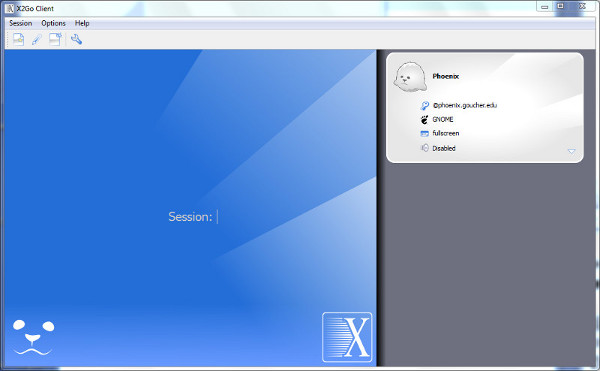
Then, enter your login information on the lefthand side of the X2Go Client:
