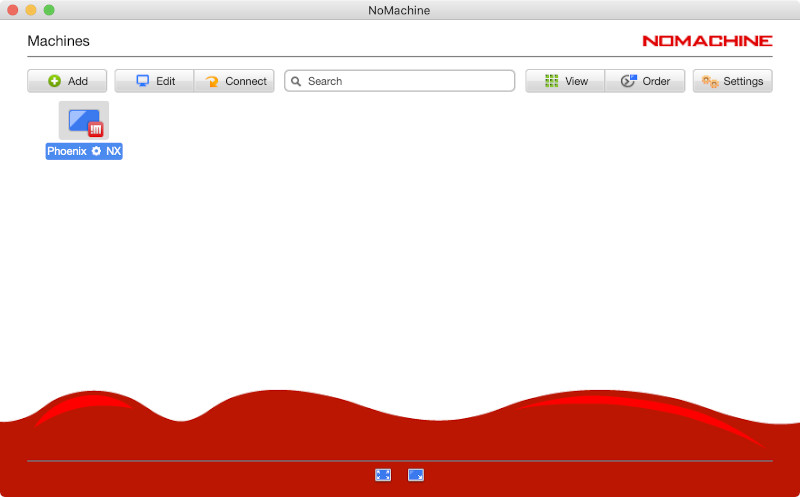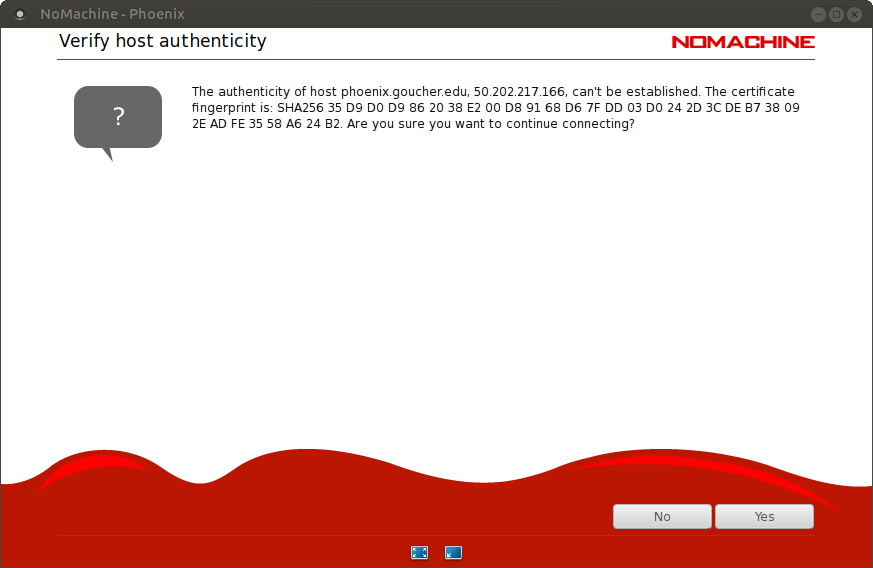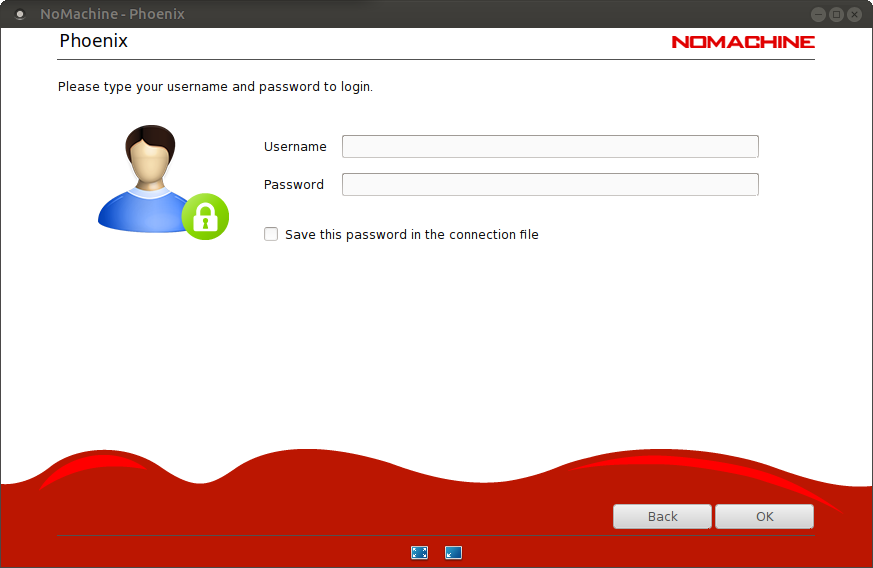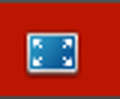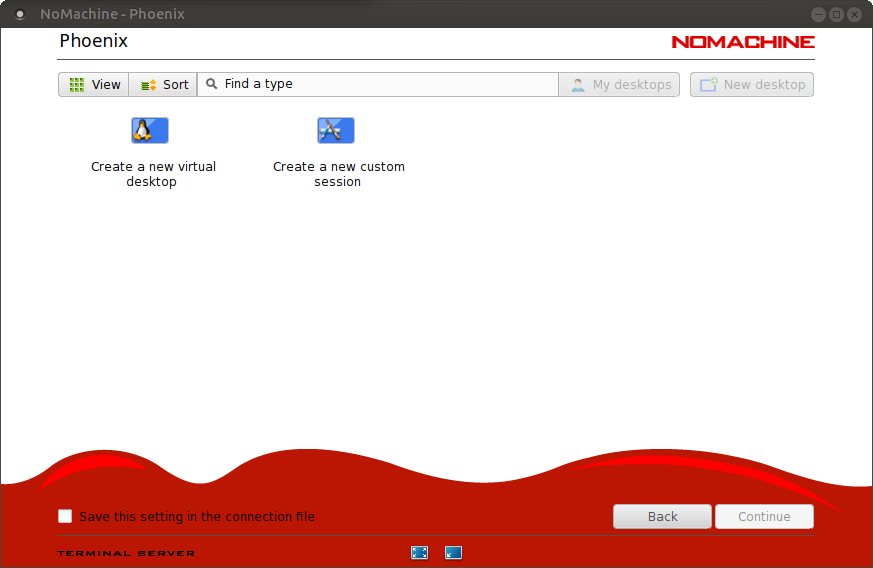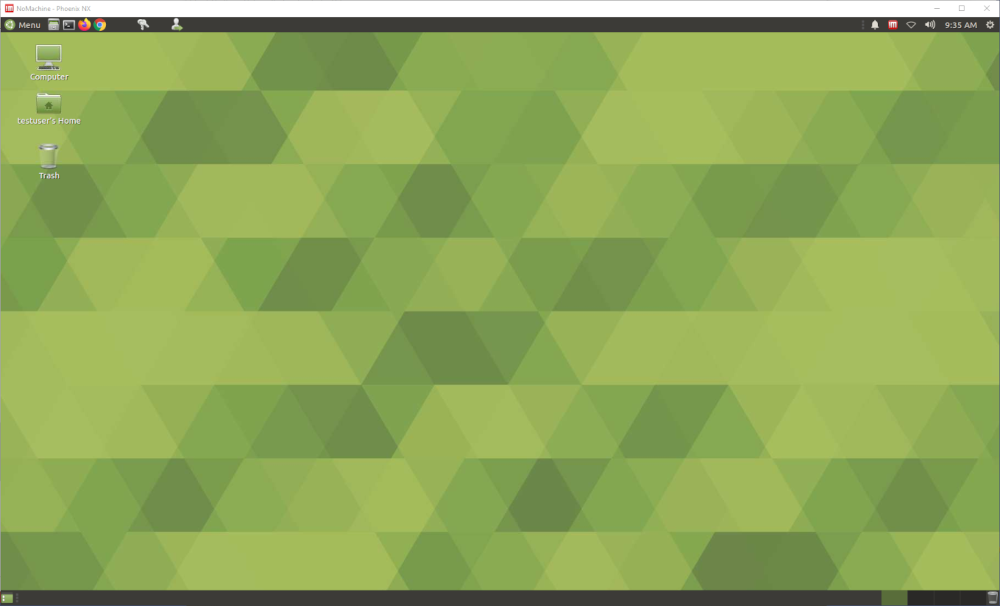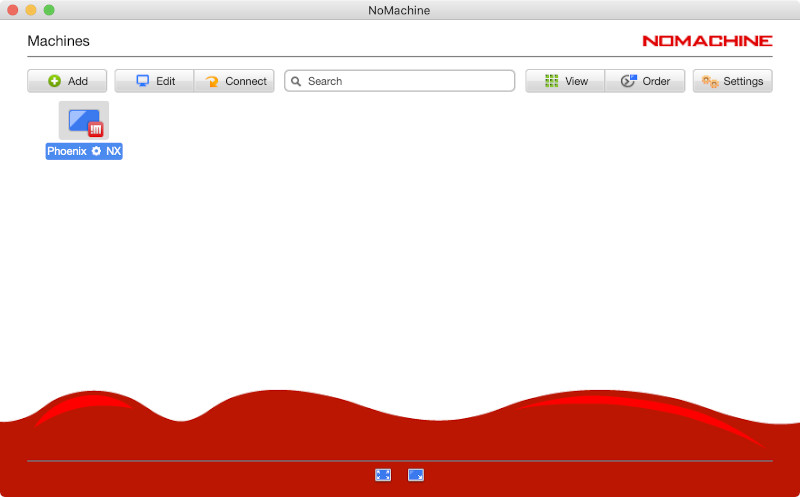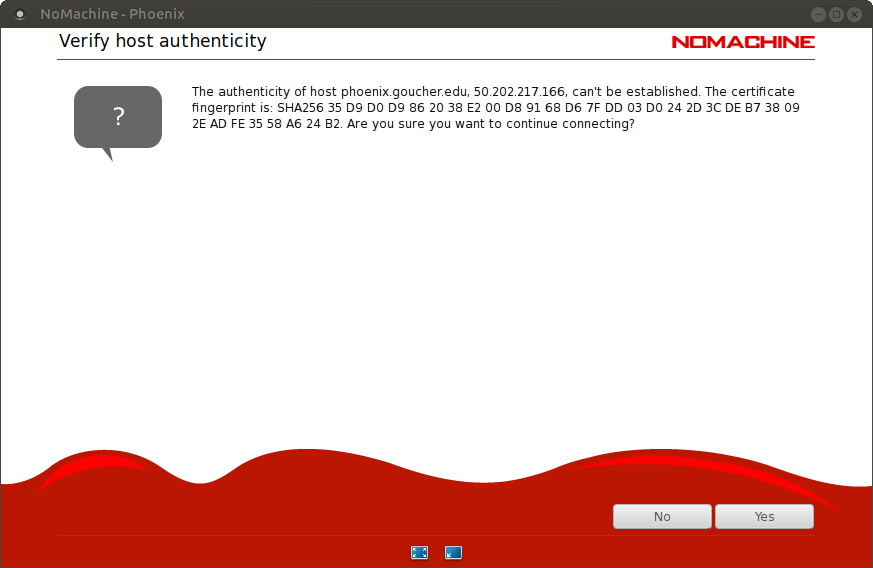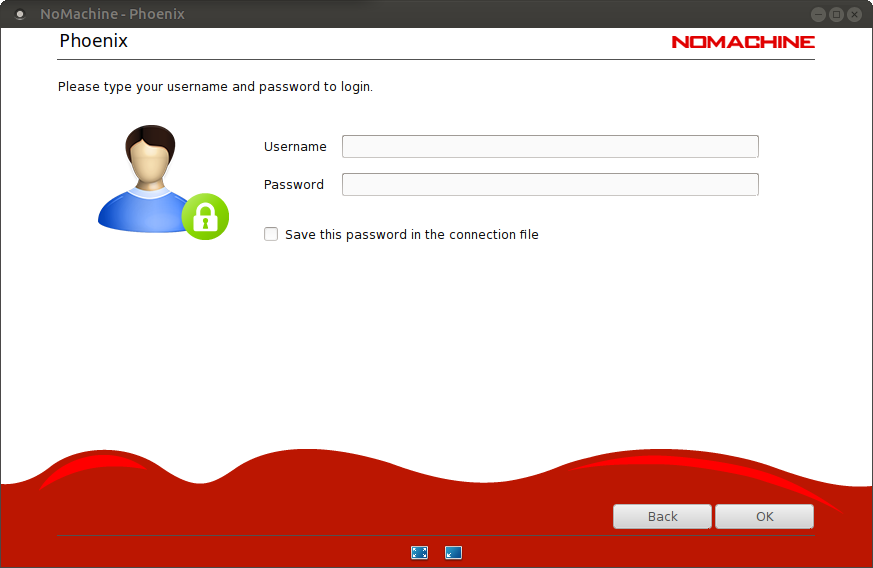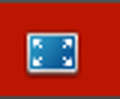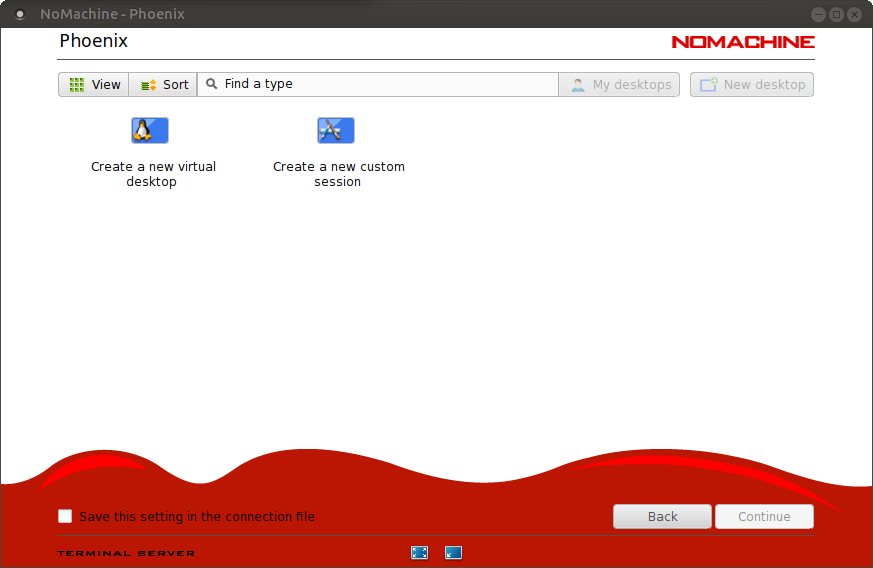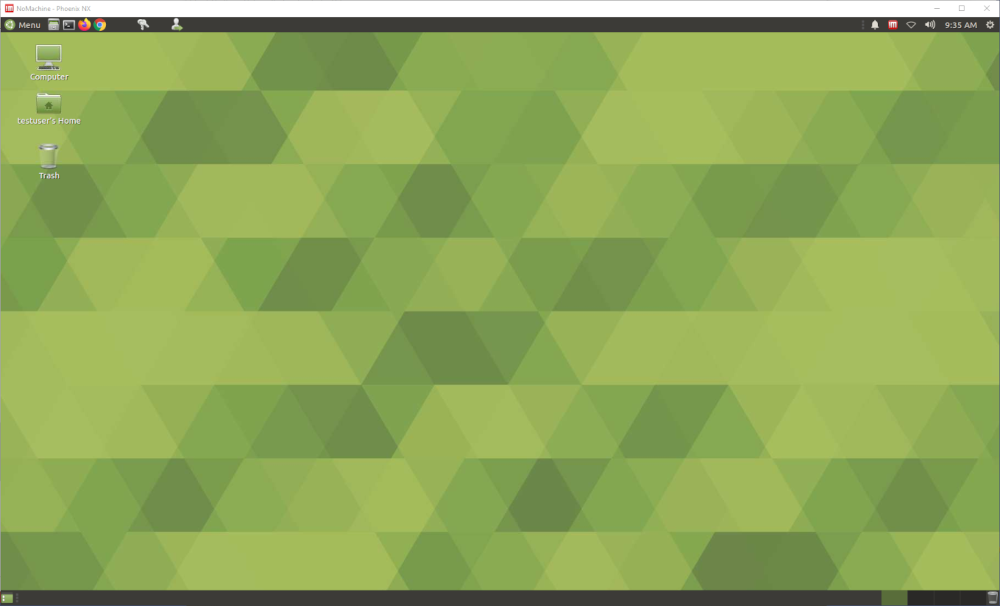Opening a Virtual Desktop on Phoenix
- Open the NoMachine Enterprise Client software and get to the Recent
Connections NoMachine Enterprise Client window. Double-click your
phoenix connection:
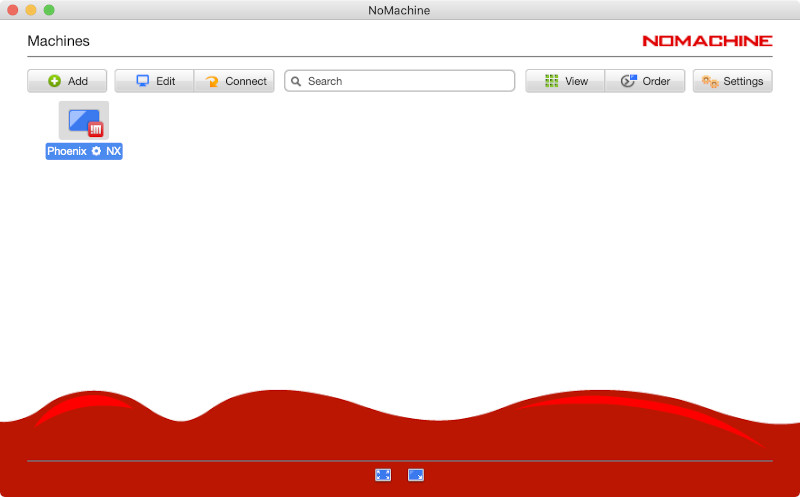
- You'll see this the first time you connect. Click Yes:
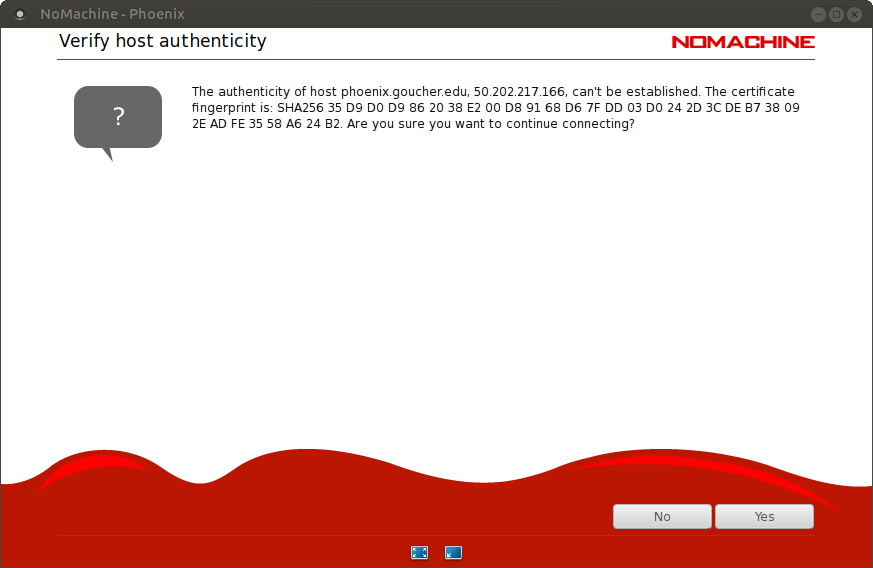
- Enter your Goucher
username and password.
Click OK:
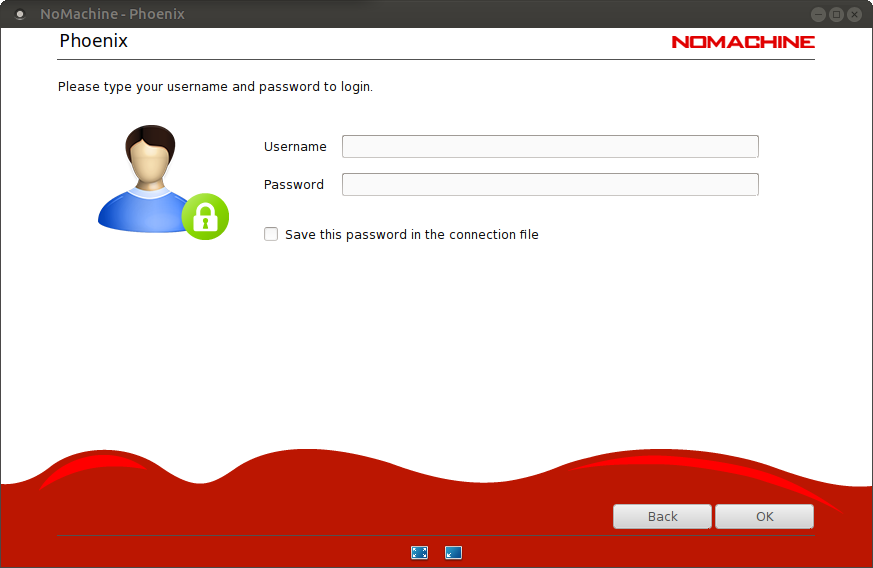
- Enter fullscreen mode by clicking this icon at the bottom
of the window:
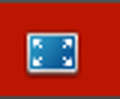
- Double-click Create a new virtual desktop:
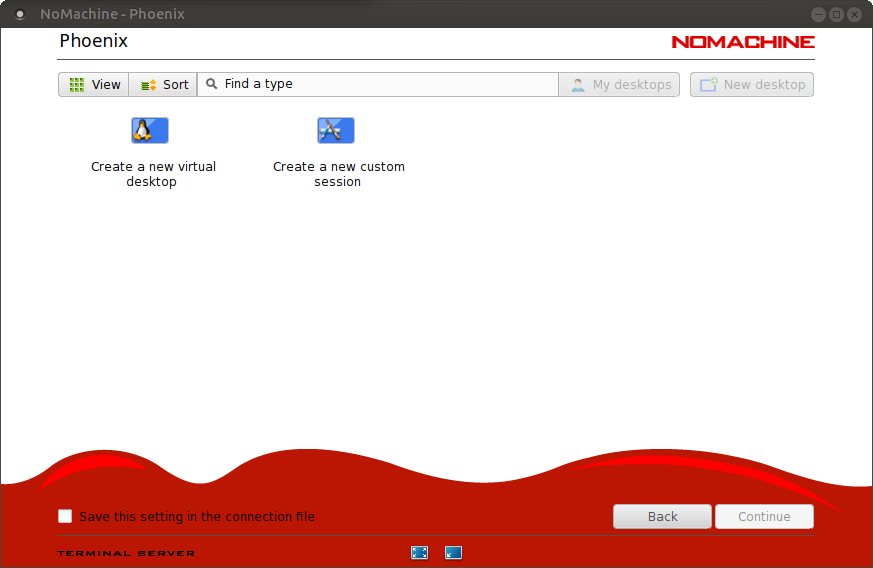
- Your virtual desktop will appear in moment.
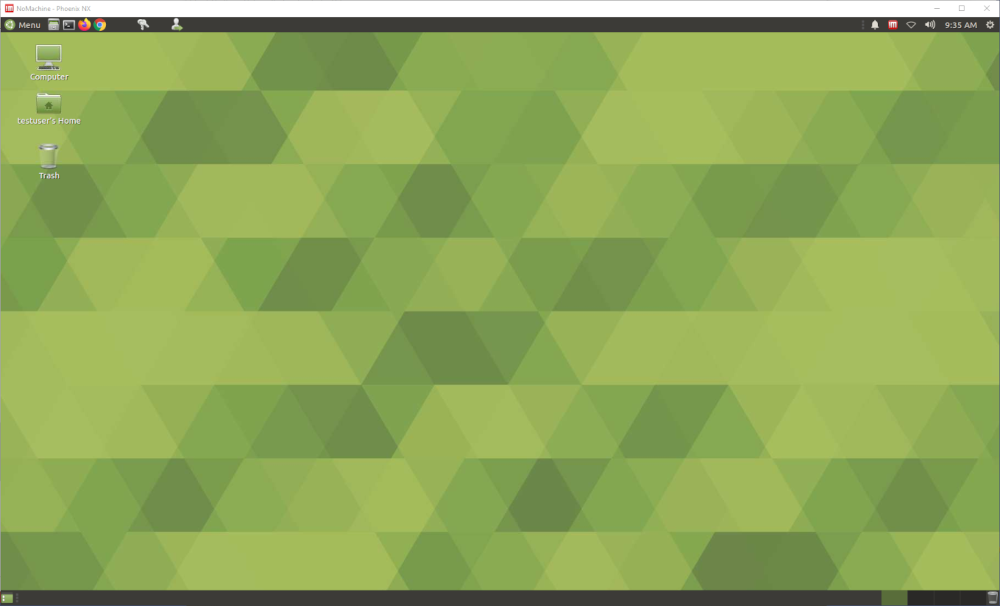
Last updated Wednesday, 21-Aug-2024 11:08:17 EDT.
Send mail to kelliher[at]goucher.edu